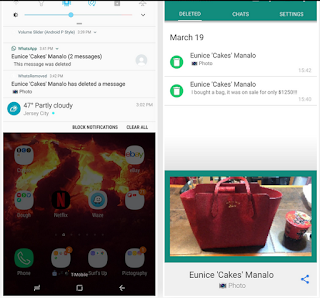Hello everyone,
I am samojit
To help keep potential drama at bay, WhatsApp lets you delete questionable messages before the other person even sees them. If you're on the receiving end and you're curious about the deleted text, however, there's an Android app that lets you view erased messages.I am samojit
WhatsApp now gives you about 68 minutes to erase a sent message, which is much higher than the seven minutes past versions offered. An app called WhatsRemoved has taken advantage of this and now gives you a higher chance to preserve deleted texts. Best of all, the app automatically retrieves them for you. We'll detail the simple process below, so read on if you're interested in how it works
WhatsApp, the popular messaging app owned by Facebook added a new feature a while ago which allows users to unsend messages within an hour. Messages can be deleted in individual chats as well as group chat and the feature is available on Android, iOS and Windows platform. The Whatsapp unsend messages feature comes with caveats like recipients get to know that you have deleted a message as “This message was deleted” is displayed instead of the deleted message.
The feature is indeed helpful for recalling the message if you have committed a spelling mistake or if you have sent the message unintentionally. However, if you want to see deleted WhatsApp messages, there are a couple of workarounds that can be used.
now
How To Read Deleted WhatsApp Messages?
1. Read deleted messages using WhatsApp Chat Backup
If you have deleted a chat accidently that you want to recover, you can do so with the help of WhatsApp Chat backup which occurs every night at 2 am by default. You can change the frequency of backup to daily, weekly or monthly. However, choosing daily as the preferred backup frequency is recommended as you can restore chats before the next backup occurs at 2 am.
To restore deleted WhatsApp chats, pursue the following steps:
Uninstall WhatsApp and install it again from Google Play Store if you are using an Android device.
Agree to Terms and Conditions and enter your mobile number along with the country code in the next step.
You will be presented with an option to restore chats from a backup. Click on the restore option and your WhatsApp chats will be restored.
2. Third-Party Apps
To read deleted WhatsApp messages, you can use third-party apps. There are many applications available on Google Play Store that allow you to recover WhatsApp messages after you or the sender has deleted it. These apps maintain a log of your notifications that are stored in the Notification register of the Android system.
However, you must understand that giving access to your smartphone’s notification to a third-party app involves a major security risk.
Moreover, these apps also have certain limitations such as you can only recover the deleted messages with which you have interacted. Here, interaction means swiping the notification from the notification bar or floating message. Also, once you have restarted your smartphone, the notification log is cleared from the Android system making it impossible to retrieve messages even when third-party apps are used.
The original story continues from here [Published on November 17, 2017]
3. Notification Log [Not Working Anymore]
A couple of weeks back, WhatsApp delighted its community of 1 billion users by introducing the option to delete or send their WhatsApp messages within a 7-minute window.
jamf now
The happiness hasn’t lasted longer due to a flaw, spotted by Android Jefe, that allows people to read the WhatsApp messages even after they’re deleted by the sender. The same is possible on Android devices by viewing the Notification Log. If you want to read the deleted messaged on your device, you can follow the steps mentioned ahead.
How to read deleted WhatsApp messages?
Go to the Home Screen on your Android phone.
Tap and hold somewhere in the free area on the screen.
Tap widgets, and find the Settings widget on the list.
Now, tap and hold the Settings widget and place it anywhere on the home screen.
A list of available options would appear next.
Scroll down and select Notification Log.
Now, tapping that new Settings icon on the Home Screen would show Android notifications from the past and also the deleted WhatsApp messages which were displayed as notifications.
Another way to read deleted WhatsApp messages is by downloading an Android app from Google Play called Notification History.
Before you start worrying about other people reading the WhatsApp messages you unsent, there is a twist in the story. People can only read those deleted WhatsApp messages which they have interacted with. For instance, if they tap or swipe an incoming notification or see the message by visiting the app. Otherwise, for the notifications which they didn’t see, you can take a breath of relief.
Also, it might be soon that WhatsApp will release the fix for the not-so-serious flaw.
You should still think before sending a WhatsApp message
The option to delete a WhatsApp text might be helpful to you. But this doesn’t mean you can just turn off your brain while using the instant messaging the service. The other person also has those seven minutes, which are enough. What if he turns off his internet connection after you sent a message?
jamf now
Further, it might be the case that the recipient isn’t running the version of WhatsApp which supports the delete functionality. In that situation, you won’t be able to undo your sins.
..............................................................................................
Step 1Install WhatsRemoved
WhatsRemoved is free to download over at the Google Play Store, so either go there or tap on the provided link to install the app.
Install WhatsRemoved for free from the Google Play Store
Step 2Grant Permissions
Open you've installed WhatsRemoved, open the app and follow the prompts. Along the way, you'll be asked to select an installation method, so choose the recommended method. From there, a permission prompt asking for access to your phone's photos, medias, and files will appear. Tap on "Allow" to grant the app access.
After granting the app permission to access your phone's files, a "Notification Lister Service" prompt will immediately appear. Tap on "Yes" to go to the "Notification Access" page, then tap on the "Read Notification Data" toggle for the app. From there, tap on "Allow" on the confirmation prompt to finalize setup.
Step 3Wait for WhatsRemoved to Retrieve Deleted Messages
WhatsRemoved works in the background to intercept any incoming WhatsApp messages, so all you have to do is is wait for some to arrive. The app will automatically notify you of any deleted messages, which you can preview straight from the notification bar. And though it's not 100%, the app can also retrieve erased media files that download successfully. Open the app to view retrieved media files.
Don't Miss: More WhatsApp Tips for All Your Messaging Needs